Adding a new Delivery Method for International Vendors
If you pay a vendor in multiple currencies you will need to add a second delivery method. You can do this by selecting the vendor in the 'Vendor' tab of the 'Bill Pay' section, then in the panel on the right of the screen, at the top of the panel click 'Details'. Under 'Delivery Methods' click on the three dots to the right to select 'Add new'. This will bring to the delivery method flow.
Make sure to have the following information on hand to proceed:
- A "remittance" email to which we can send payment details
- Banking information for the vendor (can usually be found on the invoice)
- IBAN number for standard payments
- SWIFT number for priority payments and non-IBAN countries
- Bank name and country
*While in 'Details', you can also choose which payment method will be the default by clicking 'Default Method' in the appropriate selection.
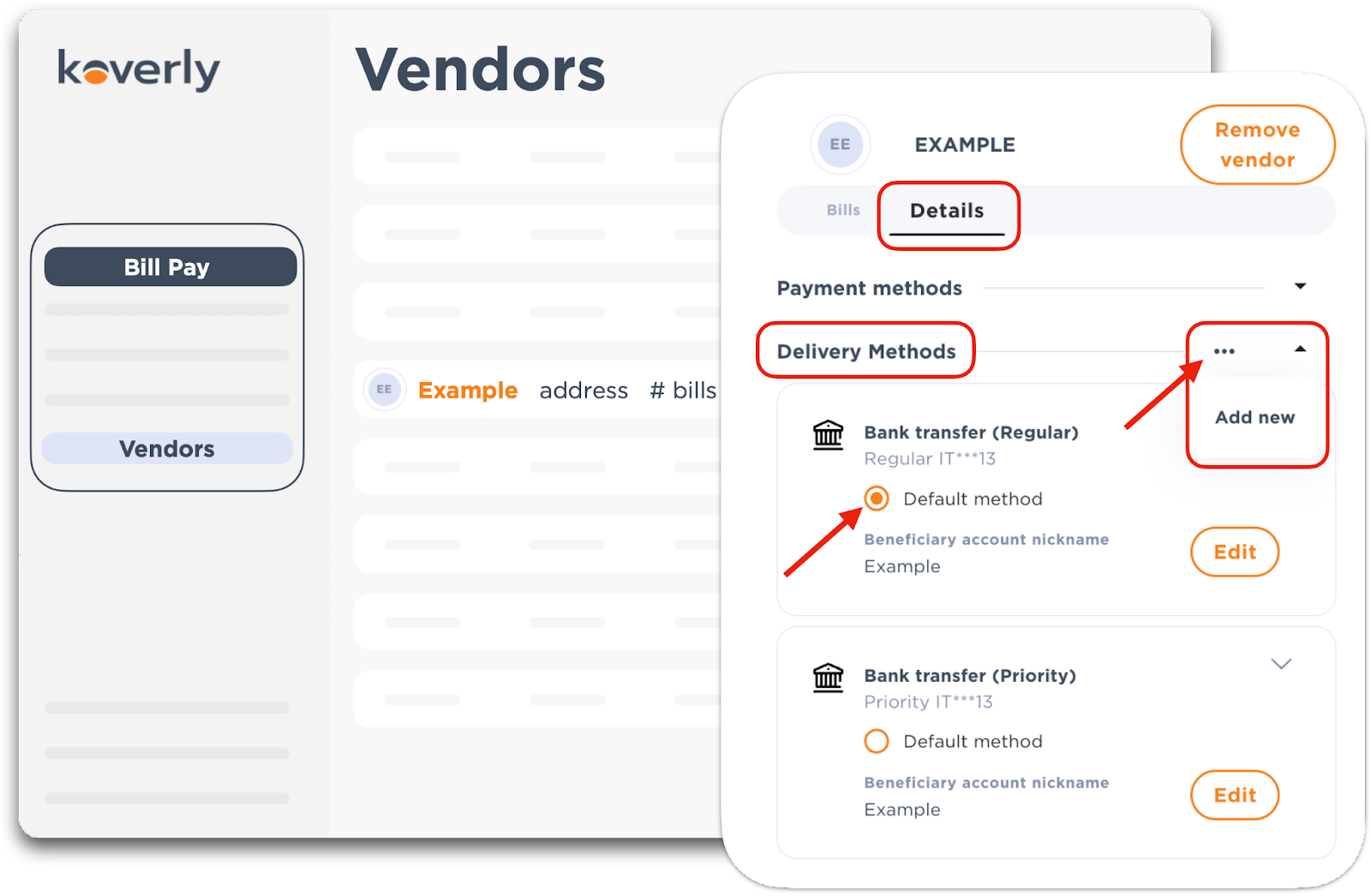
1) Banking Details
Verify the country of the beneficiary, their bank, and the currency in which you will pay. Anytime throughout this flow you are able to exit by clicking the orange 'x' at the top right-hand corner.
*Pay close attention to the "Bank account country" field, as many beneficiaries bank in countries other than where they are located.
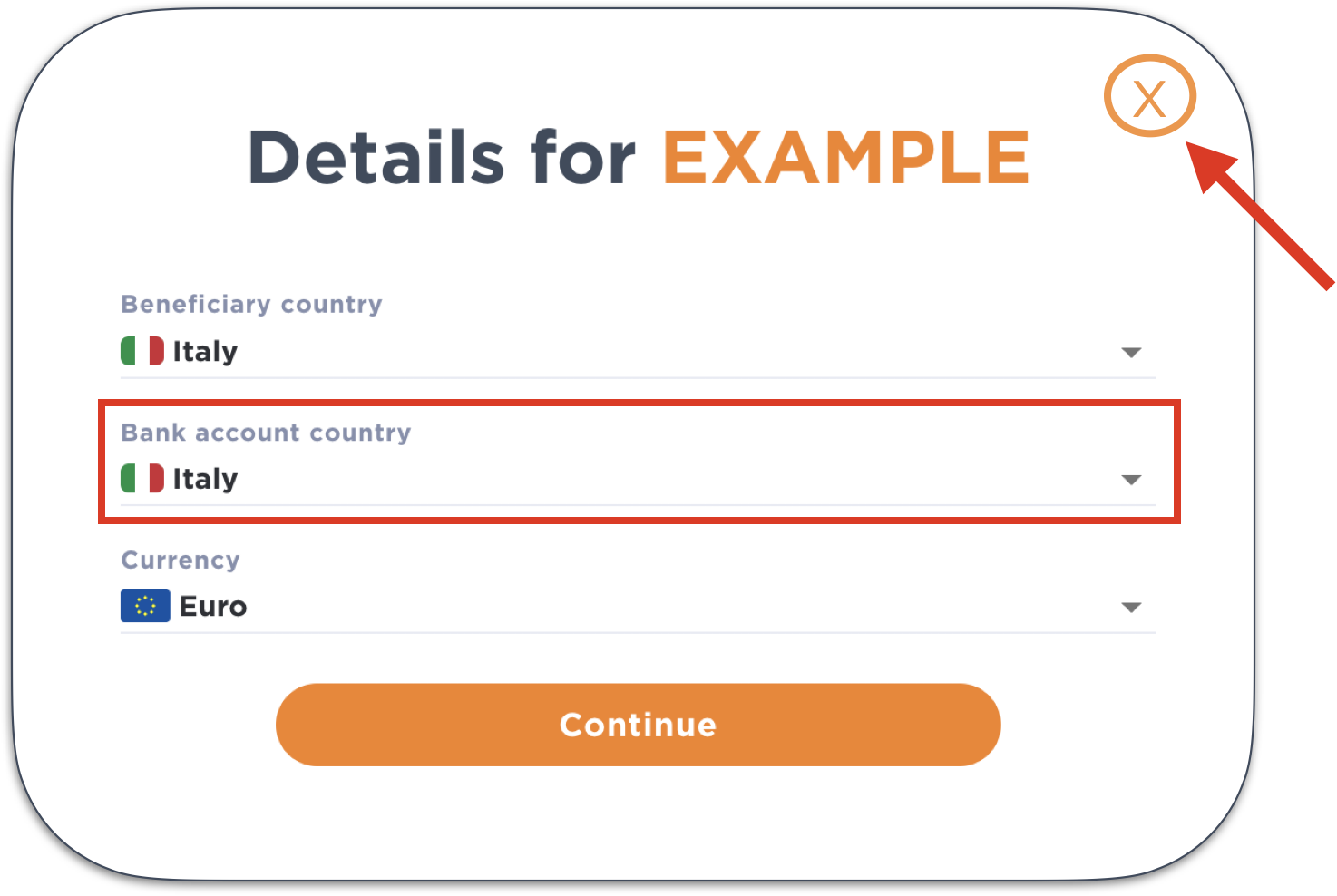
2) Bank Account Information
Each international vendor must have a remittance email and at least one payment method. The remittance email is to whom Koverly will be sending payment details. Select a payment method, ‘Regular’ or ‘Priority’ (you can also fill out both) by checking the appropriate boxes. Both methods require an IBAN number.
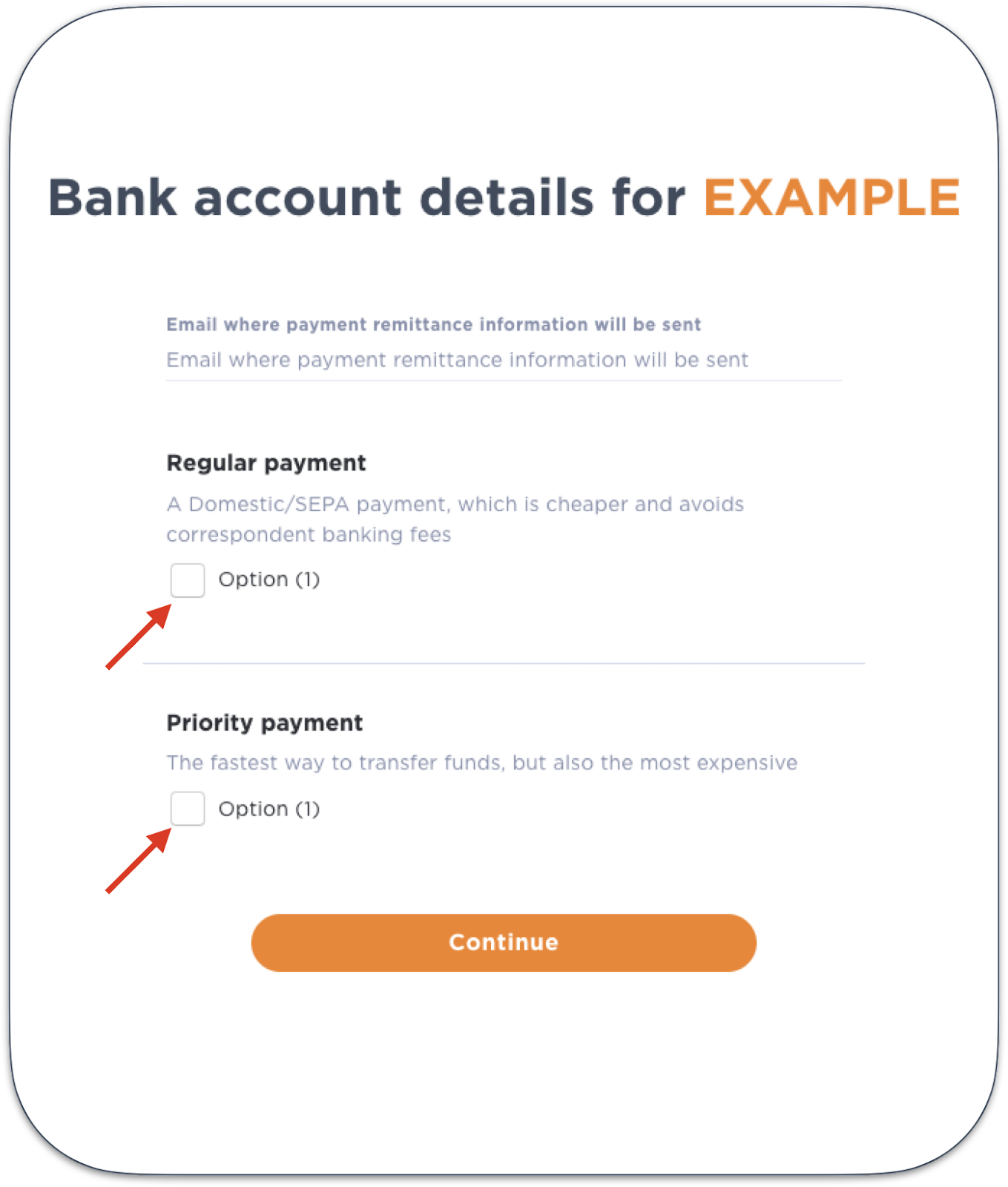
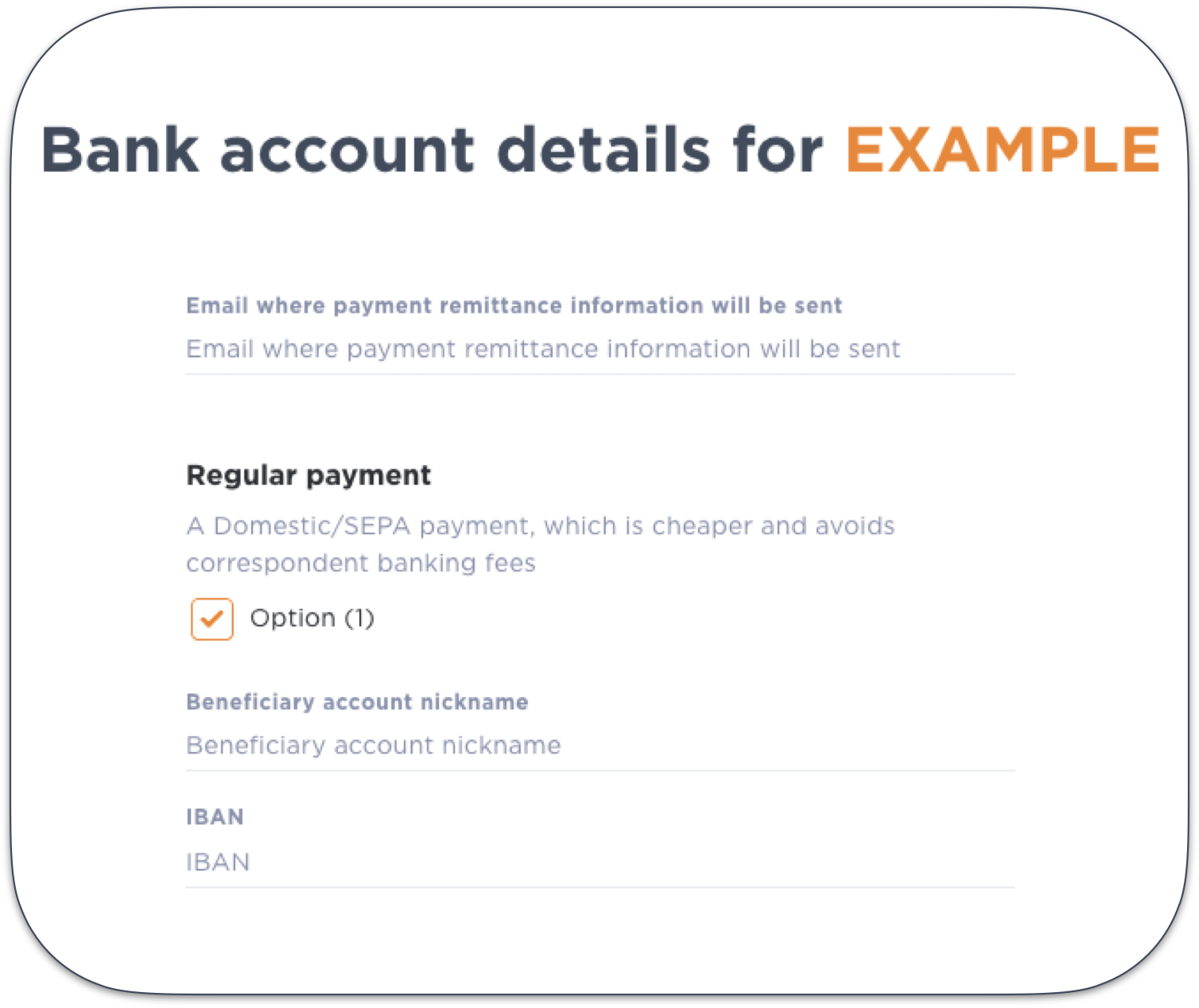
‘Priority’ payments should be used for payments over $100K, or for countries where the ‘Regular’ payment method is not available. The ‘Priority’ method requires a SWIFT number. It is very important to enter these accurately, although the system will confirm the valid format before letting you proceed.

3) Review Information
Double check all the information is correct on this screen view. Expand the view of the payment methods by clicking the down arrow. If there are changes that need to be made click the gray '<' symbol in the upper left-hand corner. Please note that after you save you are unable to edit the banking/delivery method. However, you are able to delete or add new delivery methods and edit the nicknames.
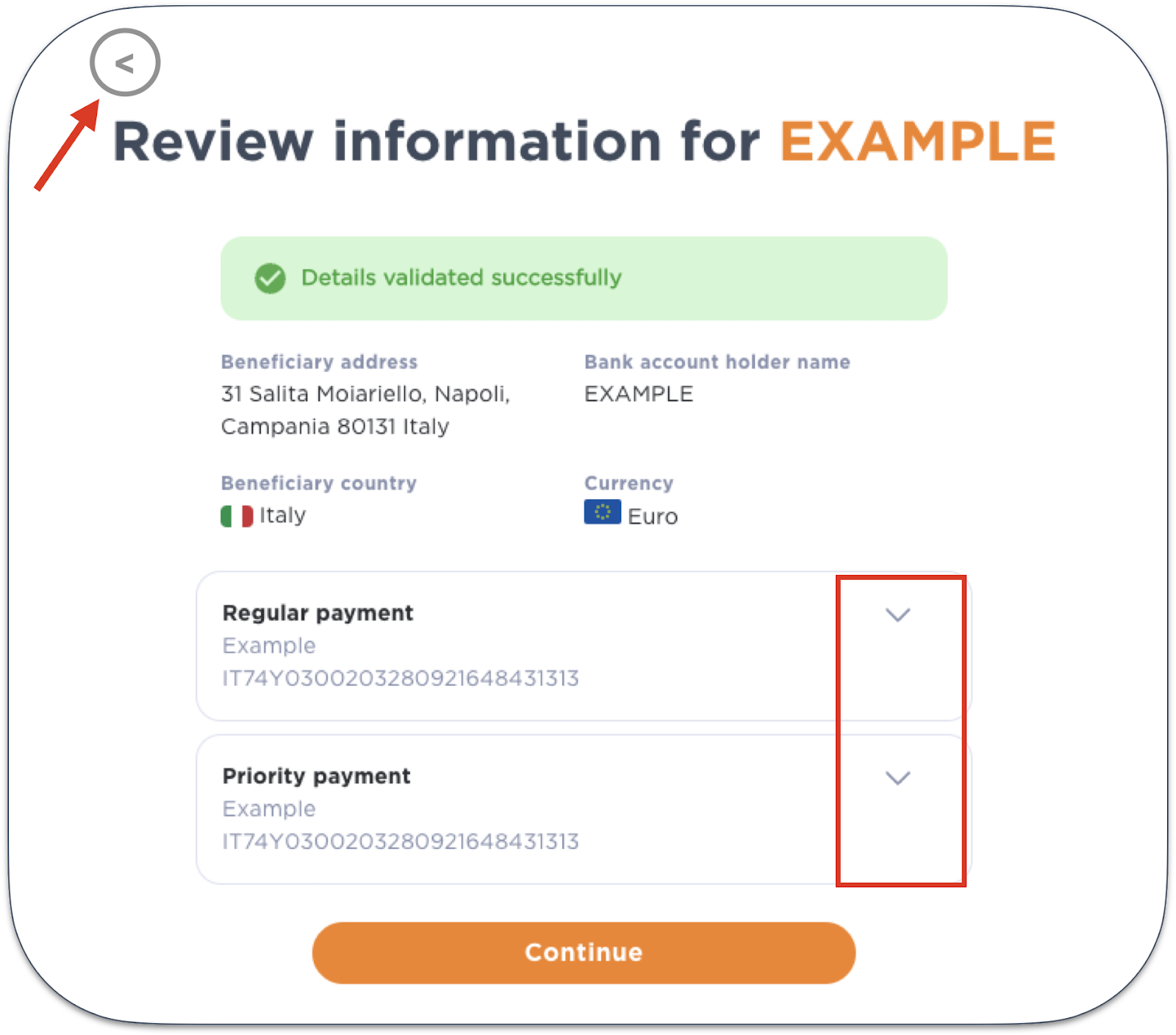
4) New vendor successfully added
When all the information is correct click 'continue', a confirmation message will appear select continue to get back to the main dashboard.

.png)
with Koverly


.svg)
.svg)
.svg)
.svg)
.svg)
.svg)
.svg)
.svg)

