Adding Payment Methods
To make payments, you will need to add a payment method. This is the bank account or credit card from which you will pay your vendors.
Before you begin, make sure you have one either of the following pieces of information at hand:
- Bank account number and routing number (found at the bottom of checks)
- Credit card number, expiration date and security code
To add a payment method, go to the "Settings" tab in your Koverly account, then navigate to "Payments and billing" and choose "Payment methods." Next, choose "Add Bank" or "Add Credit Card" in the panel on the right side of the screen.
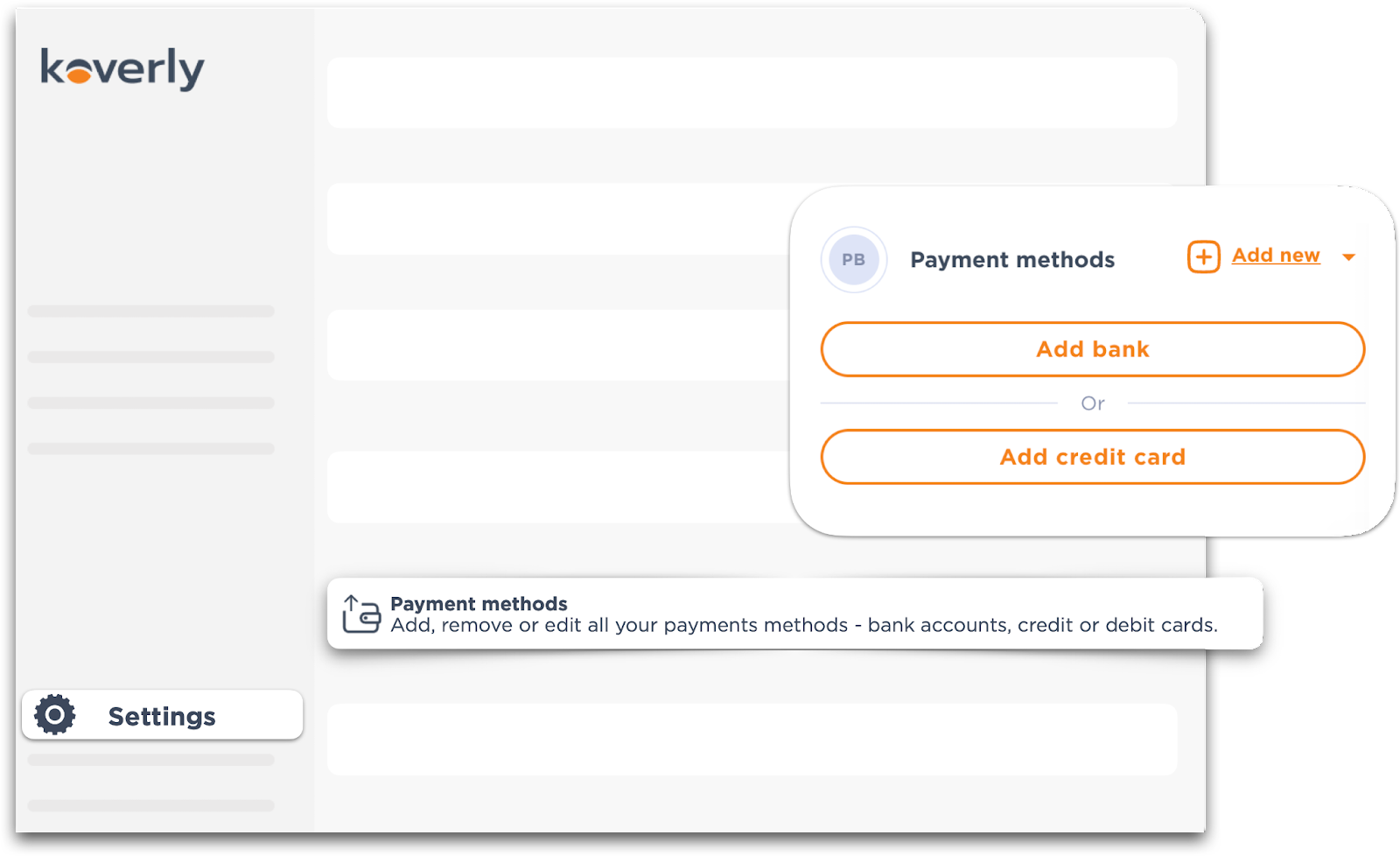
1) Adding a Bank Account
If you choose to "ADD BANK", you can "Connect instantly" or "Create manually".
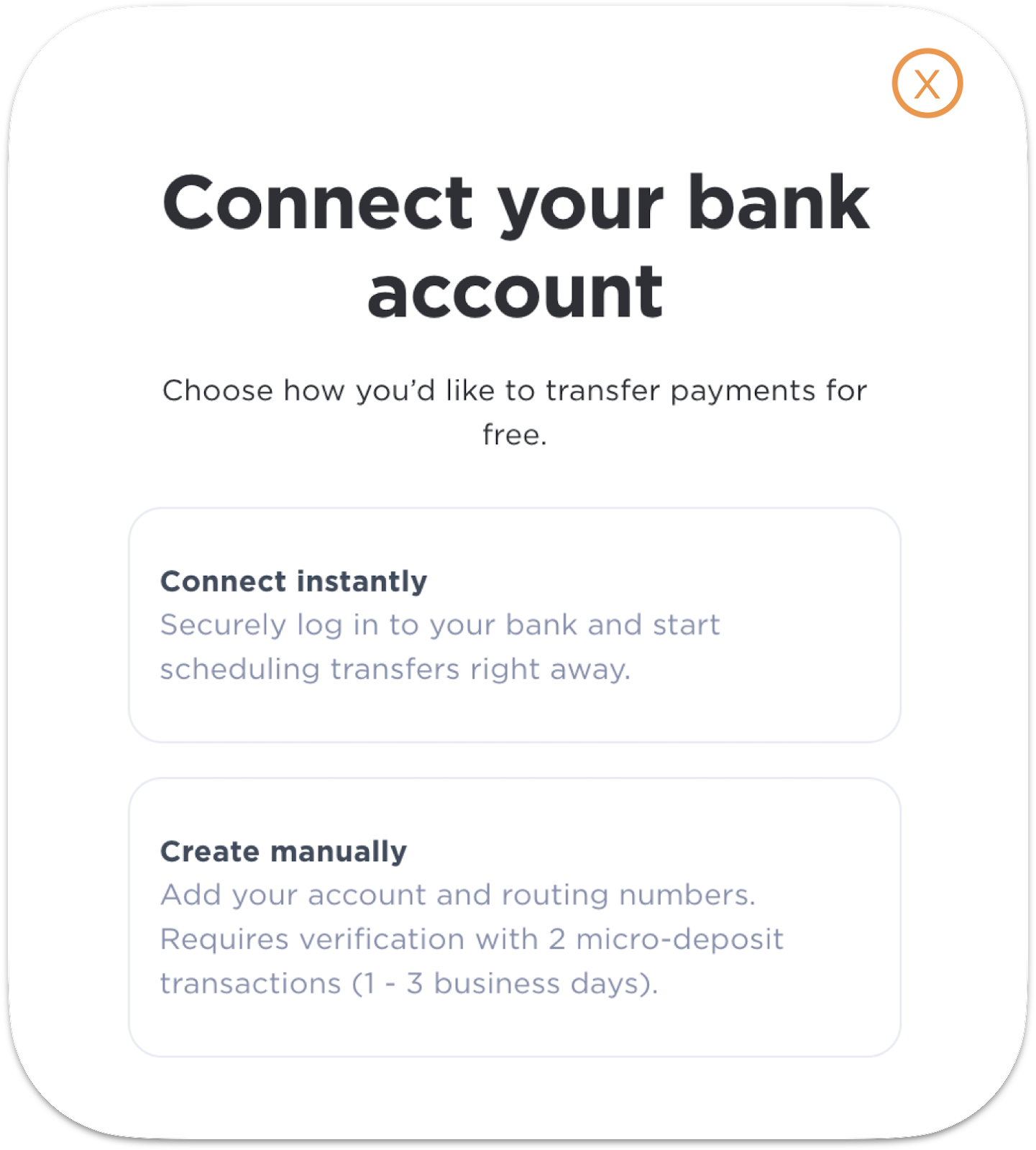
If you "Connect Instantly," you may connect to your bank account via Plaid, a trusted banking partner of Koverly's. Plaid is a fintech company that safely and securely verifies bank accounts, analyzes categorized transaction data, and verifies assets for lending. Making it easy for users to connect their bank account to Koverly.
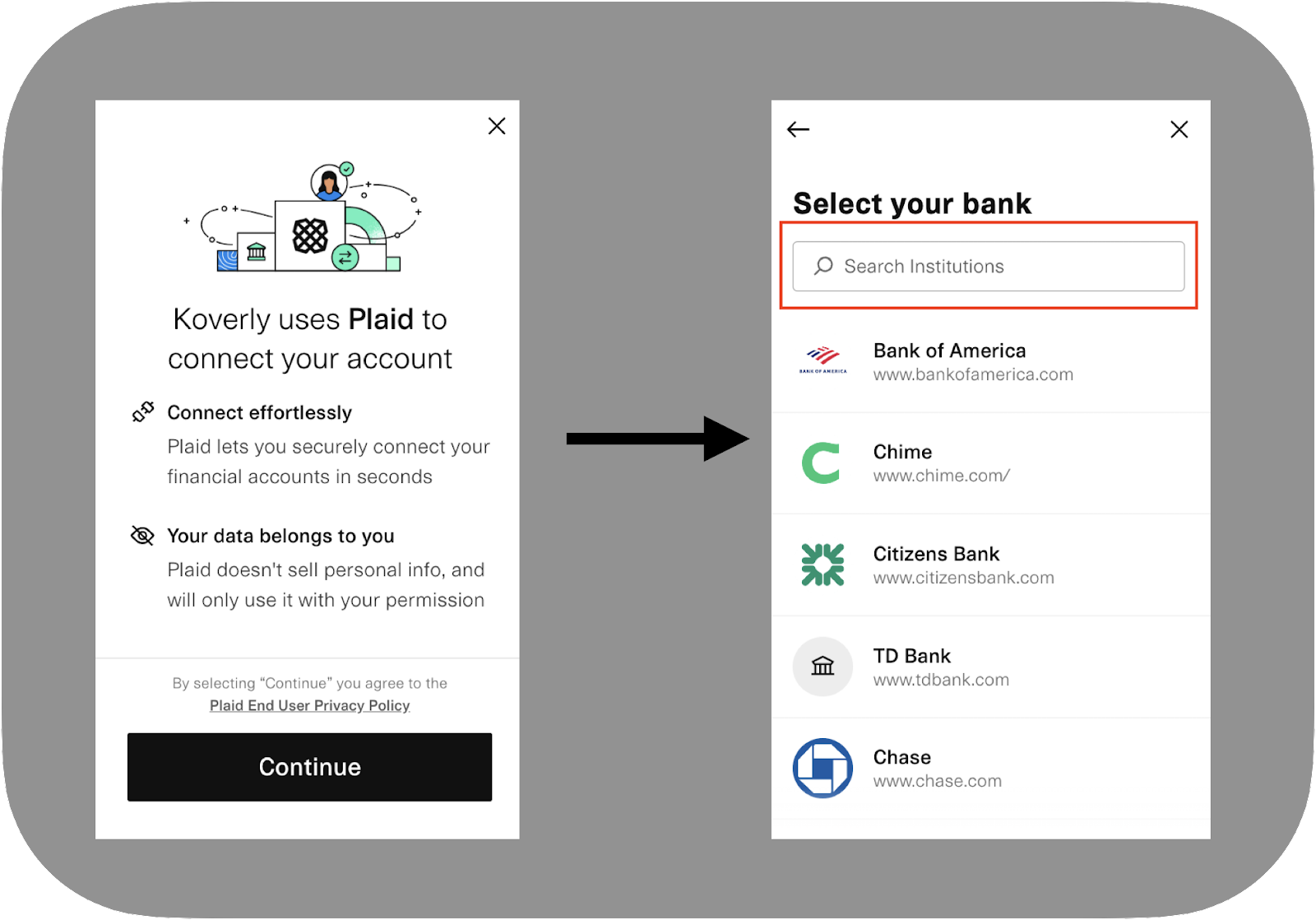
Scroll or use the search bar at the top to find your bank. Then choose your bank from the list and enter your bank username and password. If you can not find your bank in Plaid's directory click the "X" in the top right-hand corner. You will then be prompted to can connect to your bank account manually.
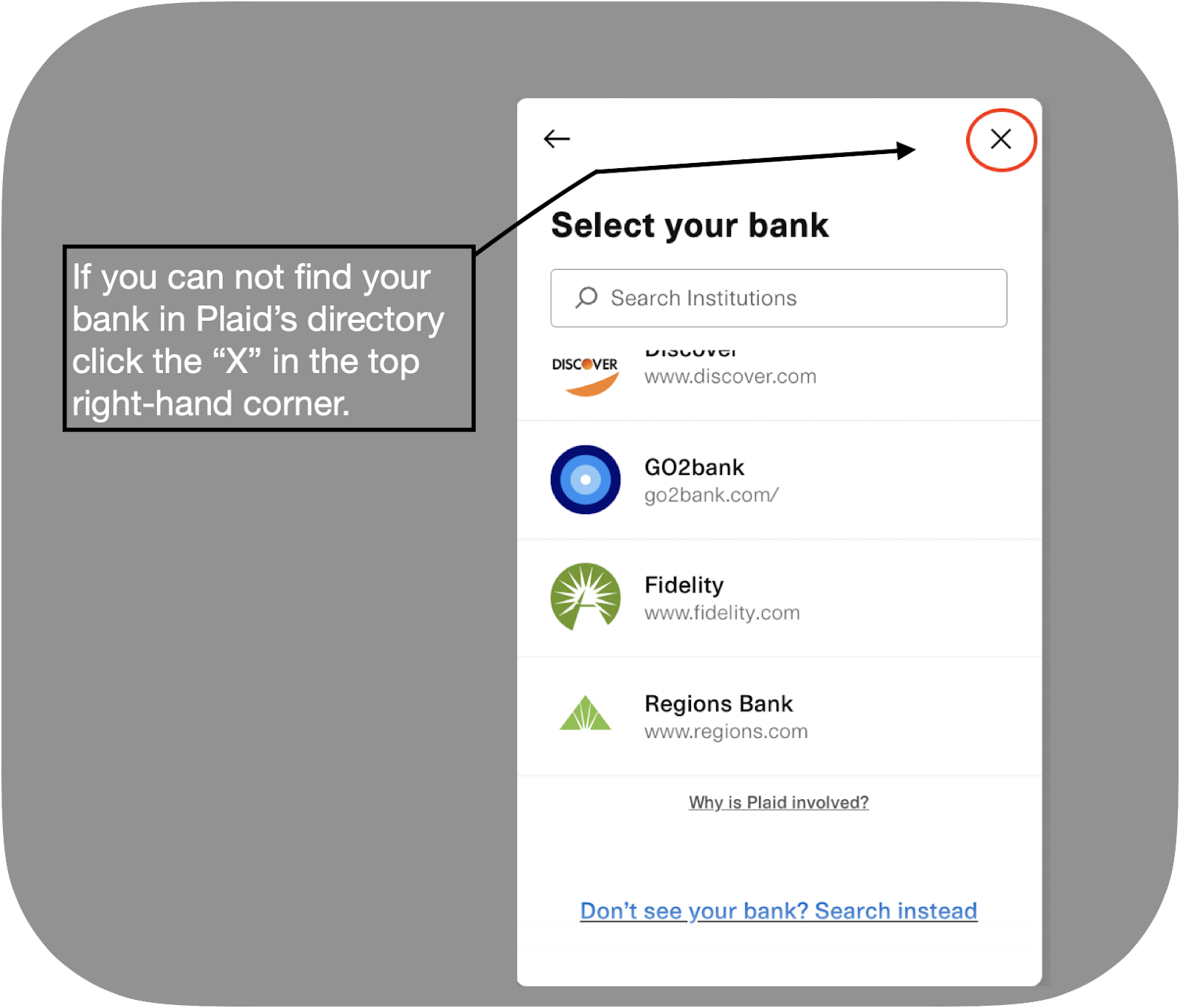
To connect to your bank manually, you will need your account and routing numbers. These are found at the bottom of your business check. (The routing number is the 9-digit number in the bottom left corner; the account number is 10-12 digits and also at the bottom of the check.)
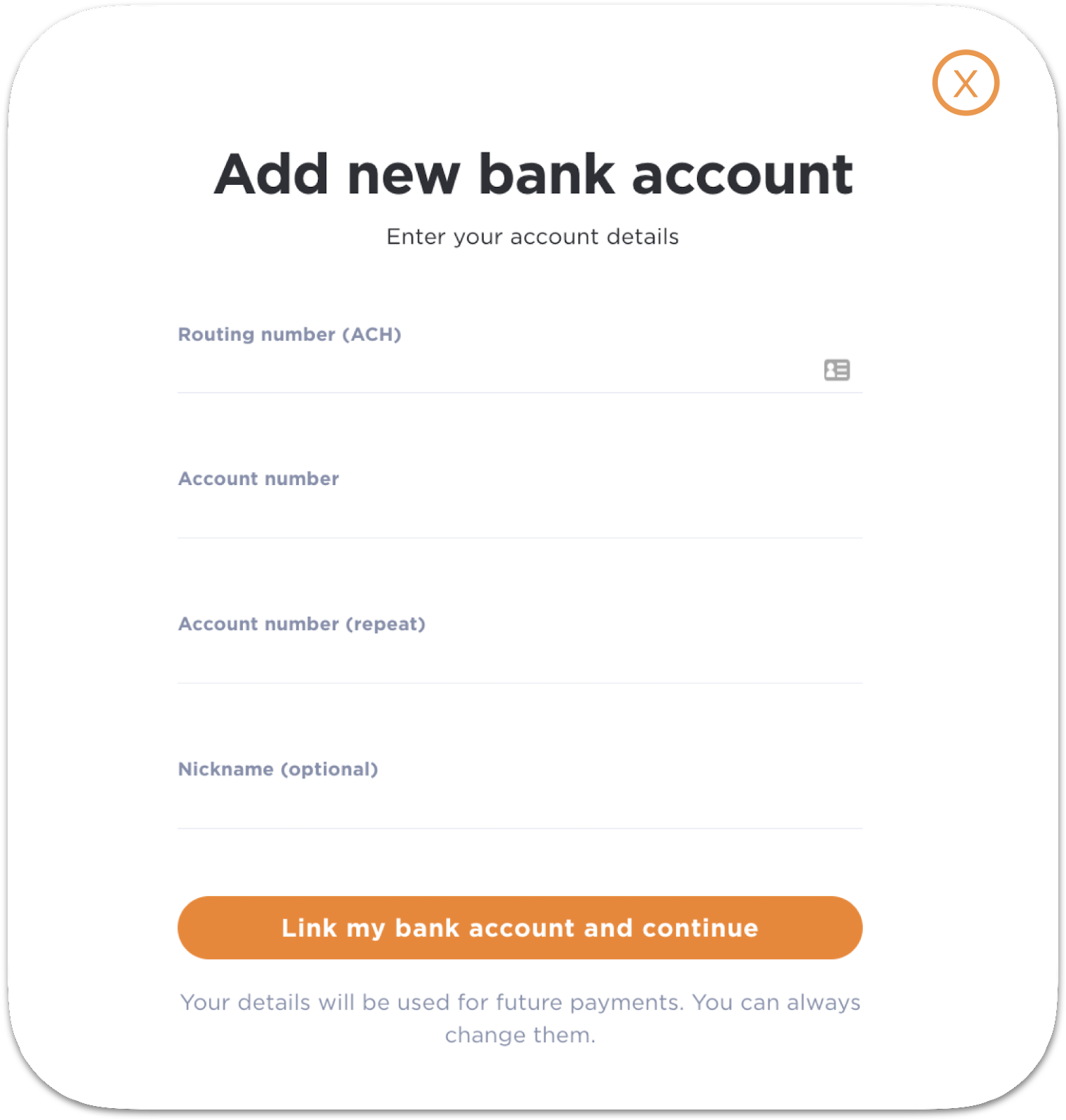
2) Adding a credit card
If you choose to add a credit cart, you will need to provide the card number, expiration date and CVC. Note that credit card fees will apply and vary by card type. The fee will appear in checkout.
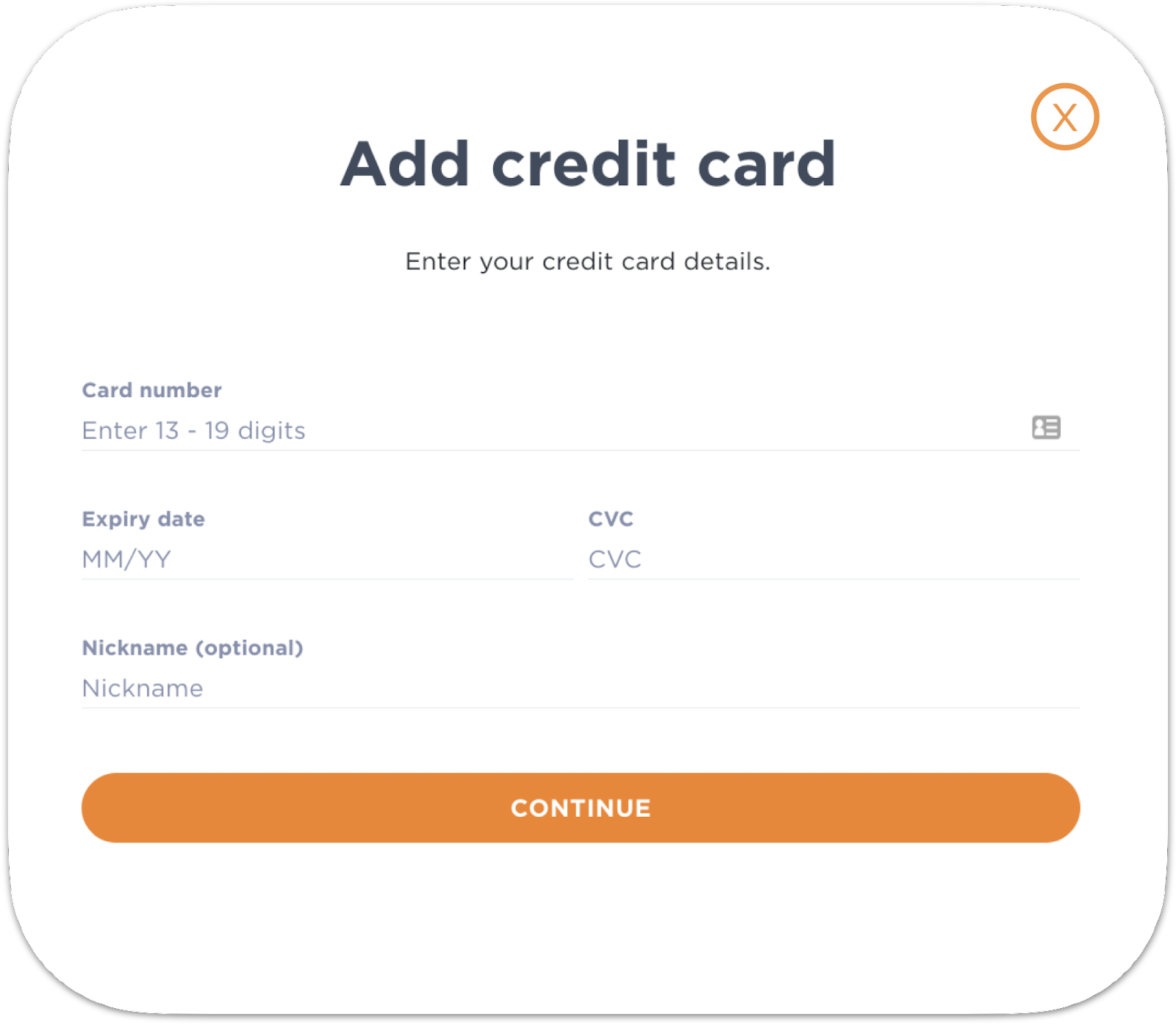
3) Add New Payment Methods
You can add new payment methods at any time. To do this, navigate the "Settings" tab in Koverly, then click on "Payment methods." Click on the the '+ Add new' on the right panel. You may have many payment methods at any given time and will be provided the option to choose between them at checkout.
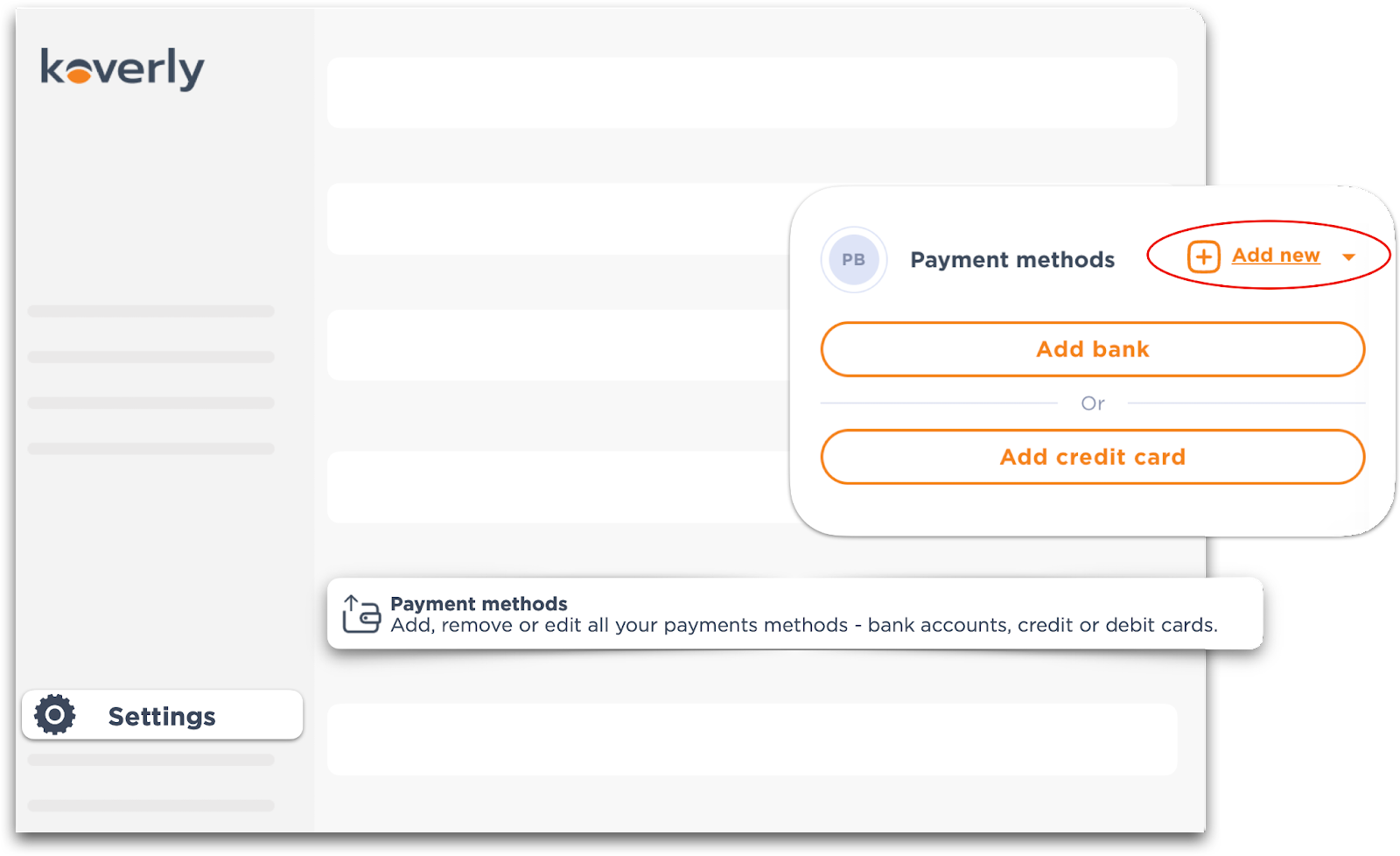
.png)
with Koverly


.svg)
.svg)
.svg)
.svg)
.svg)
.svg)
.svg)
.svg)

