Adding International Vendors
Adding a new International vendor is simple and quick!
Information you will need to proceed:
- The vendors name and full address
- A "remittance" email to which we can send payment details
- Banking information for the vendor (can usually be found on the invoice)
- IBAN number for standard payments
- SWIFT number for priority payments and non-IBAN countries
- Bank name and country
1) Let's get started
Go to the "Vendors" tab located under the "Bill Pay" section of your Koverly account, and click the “Add vendor" button at the top right-hand corner. OR click on the orange “+” button and select “Add vendor”.
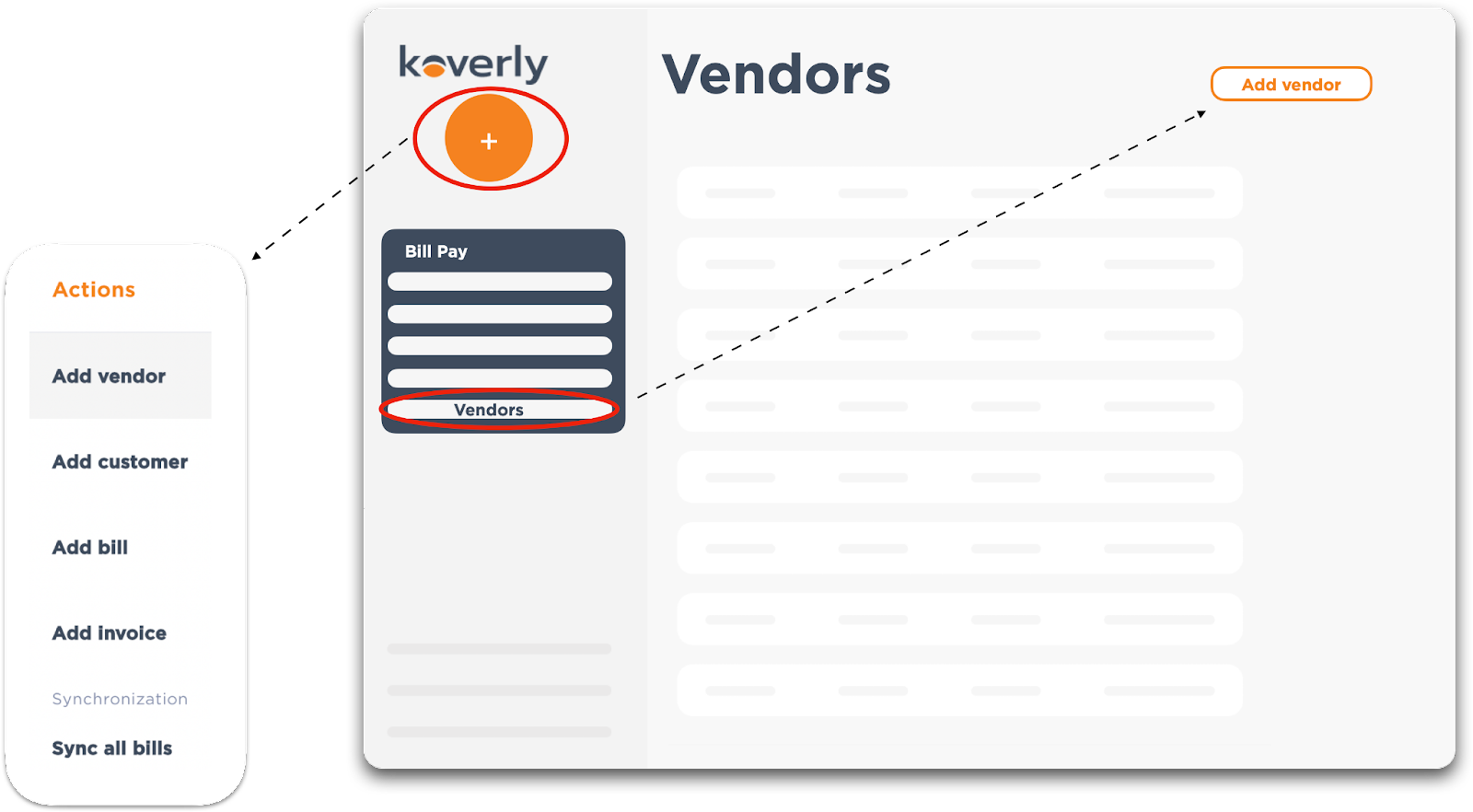
2) Add Vendor
You will be brought to a page with a list of vendors within our network. You can scroll or type in the search box to find the vendor you would like to add. Select the “add” button for the vendor you would like to include in your dashboard. If you type in a vendor the list of applicable companies will shorten. If no company matches the name you type, you will be given the option to create a vendor.
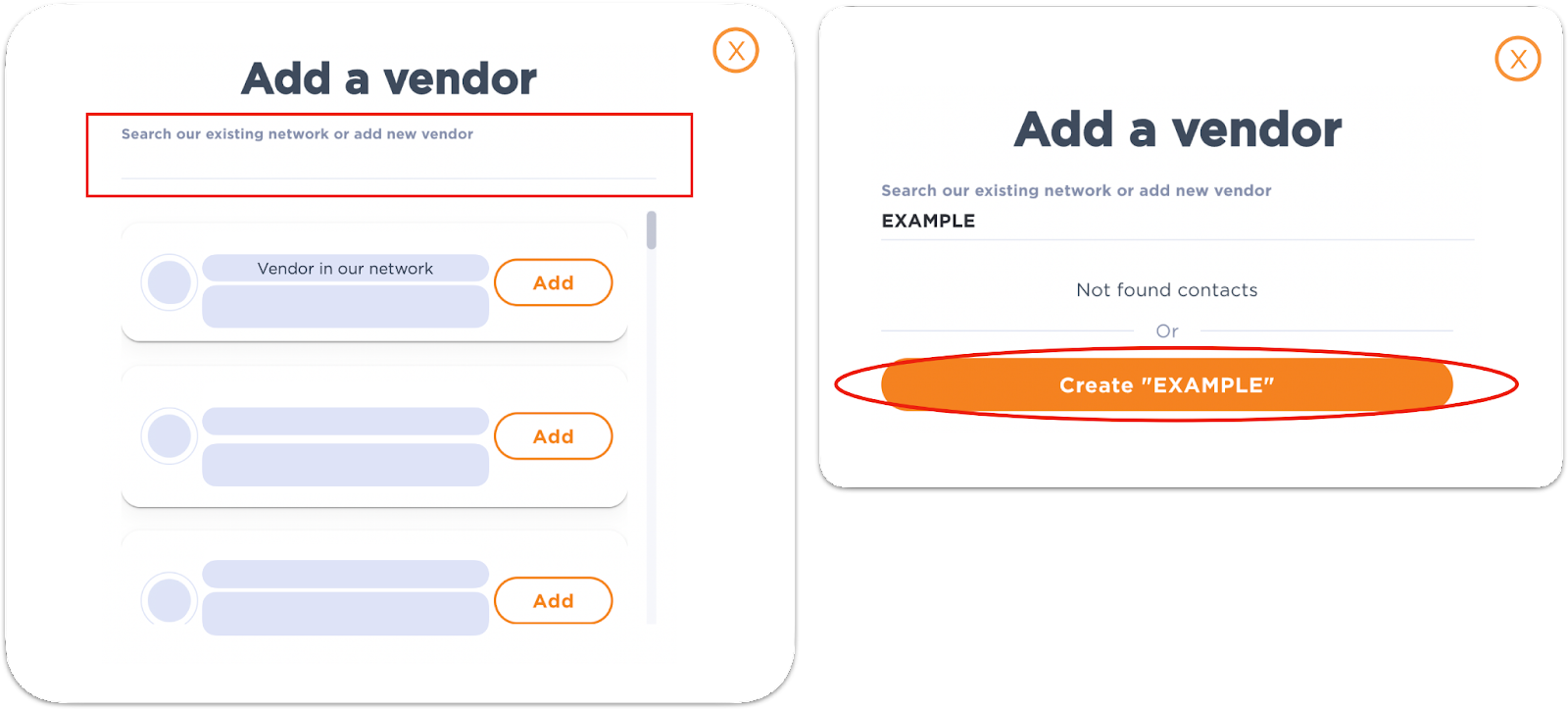
3) Business Address
If you are creating a new international vendor you will need to add their foreign address.
*Make sure you select the correct foreign country

4) Banking Details
Verify the country of the beneficiary, their bank, and the currency in which you will pay.
*Pay close attention to the "Bank account country" field, as many beneficiaries bank in countries other than where they are located.
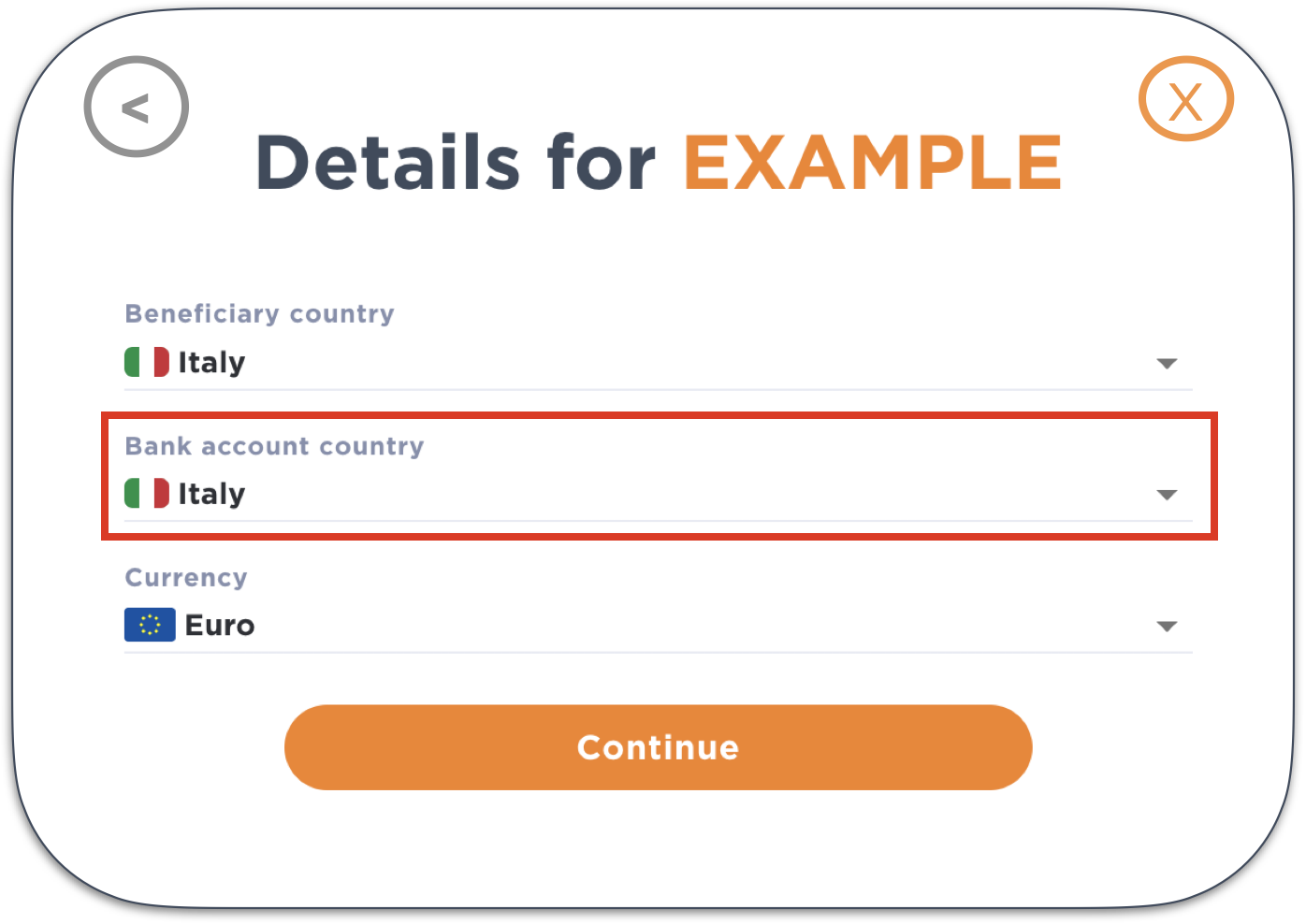
* You are able to exit or go back at anytime throughout this flow. Click the orange 'x' to exit. Click the gray '<' to go back.
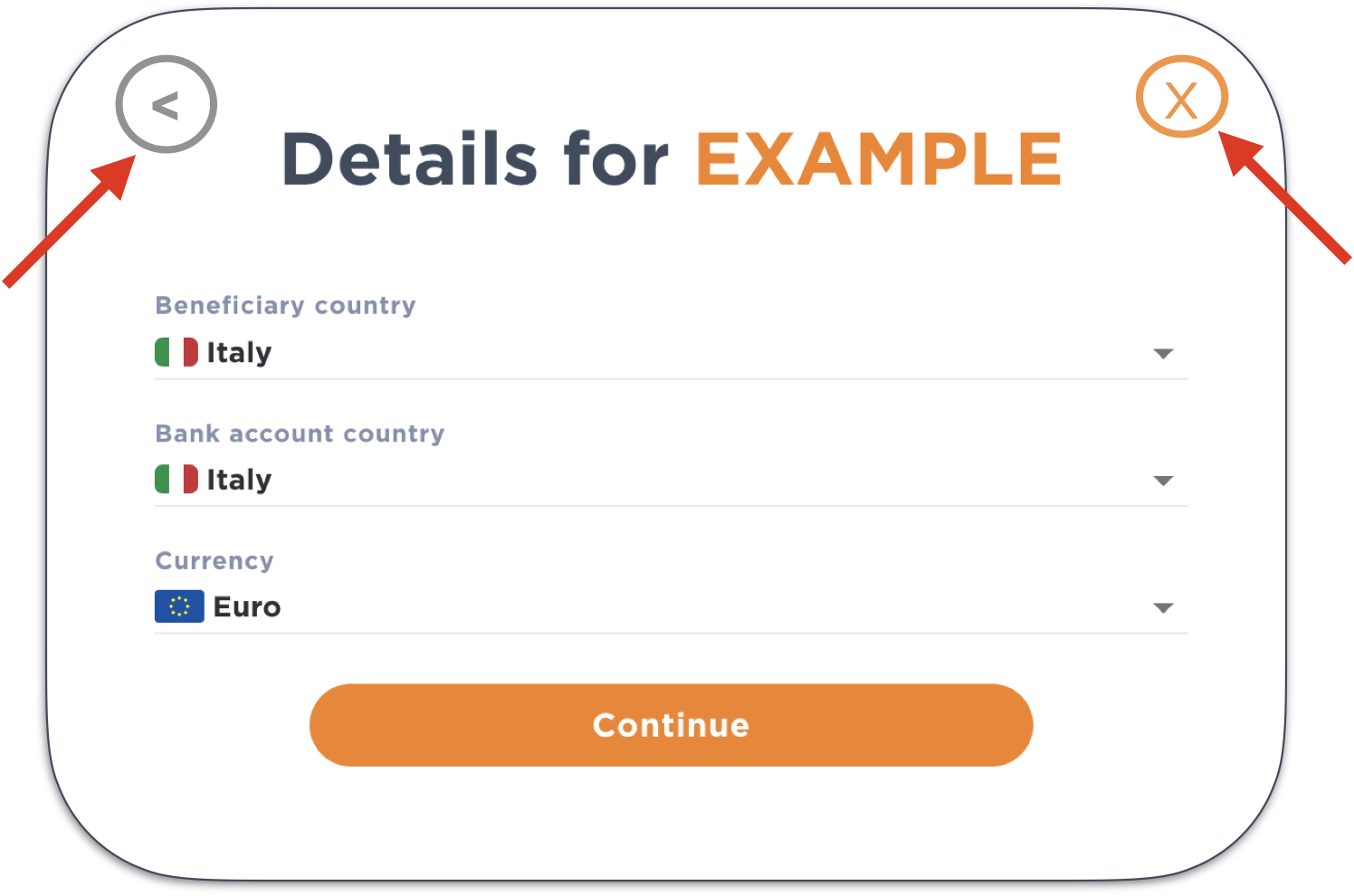
5) Bank Account Information
Each international vendor must have a remittance email and at least one payment method. The remittance email is to whom Koverly will be sending payment details. Select a payment method, ‘Regular’ or ‘Priority’ (you can also fill out both) by checking the appropriate boxes. Both methods require an IBAN number.
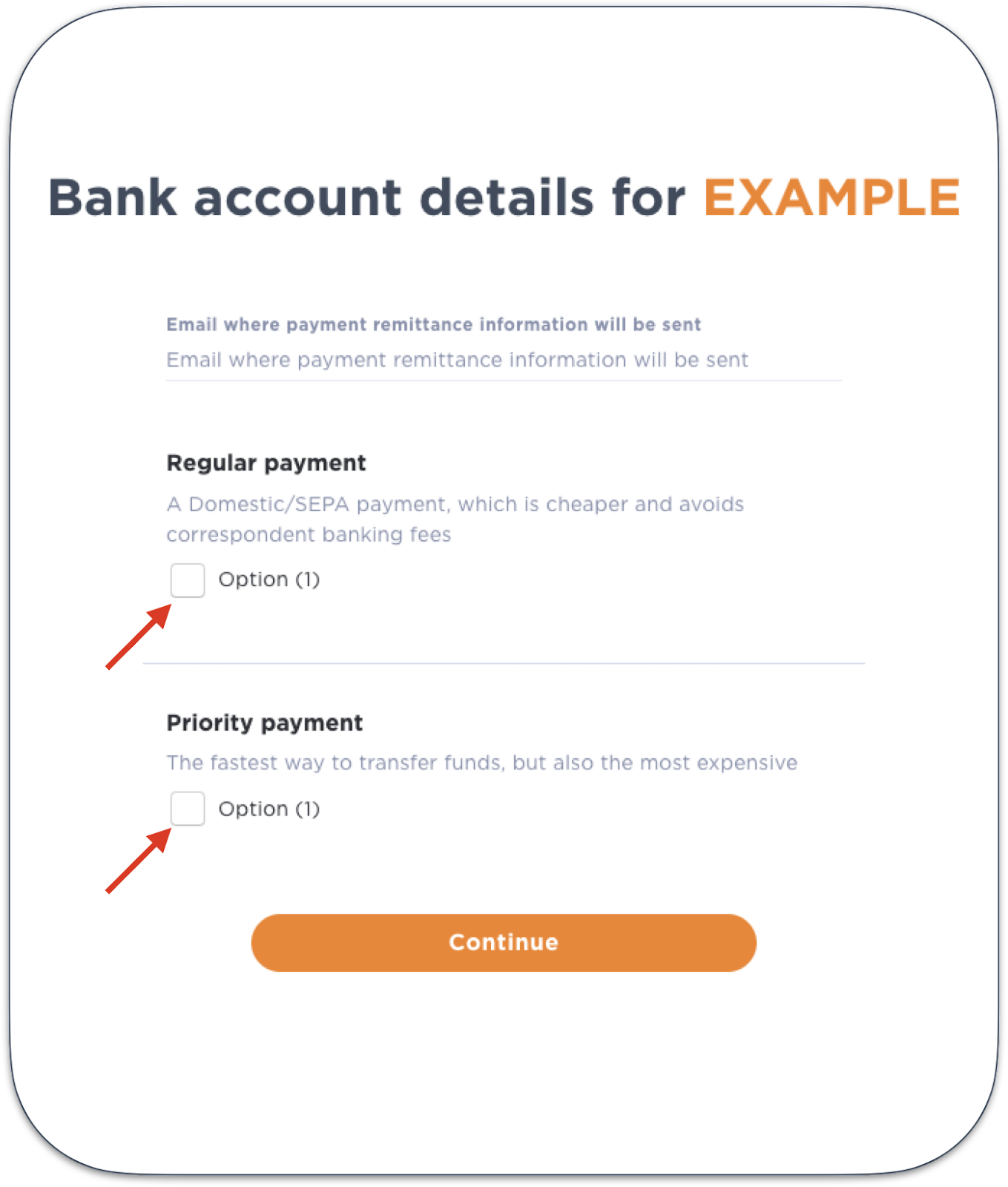
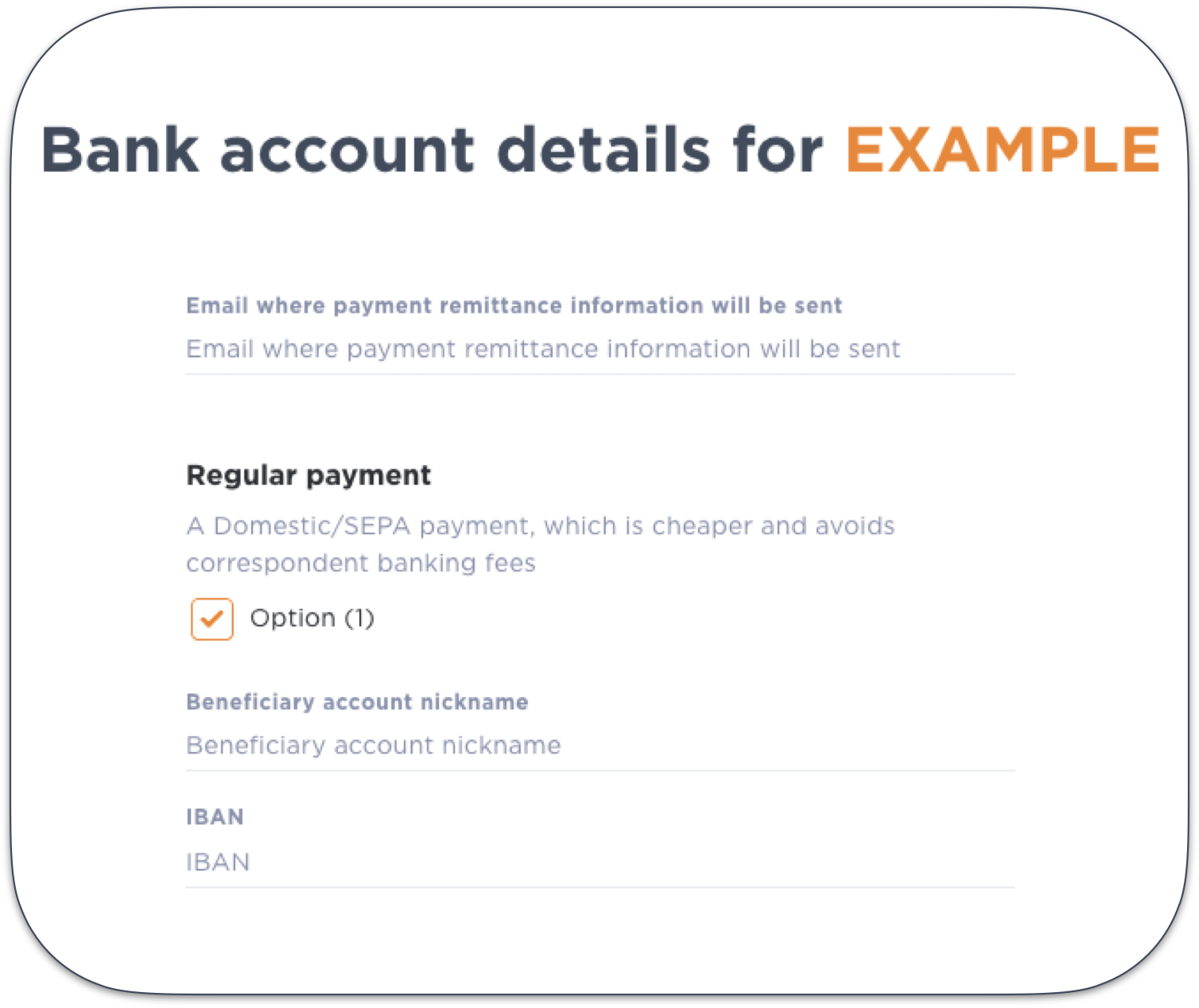
‘Priority’ payments should be used for payments over $100K, or for countries where the ‘Regular’ payment method is not available. The ‘Priority’ method requires a SWIFT number. It is very important to enter these accurately, although the system will confirm the valid format before letting you proceed.

6) Review Information
Double check all the information is correct on this screen view. Expand the view of the payment methods by clicking the down arrow. If there are changes that need to be made click the gray '<' symbol in the upper left-hand corner.
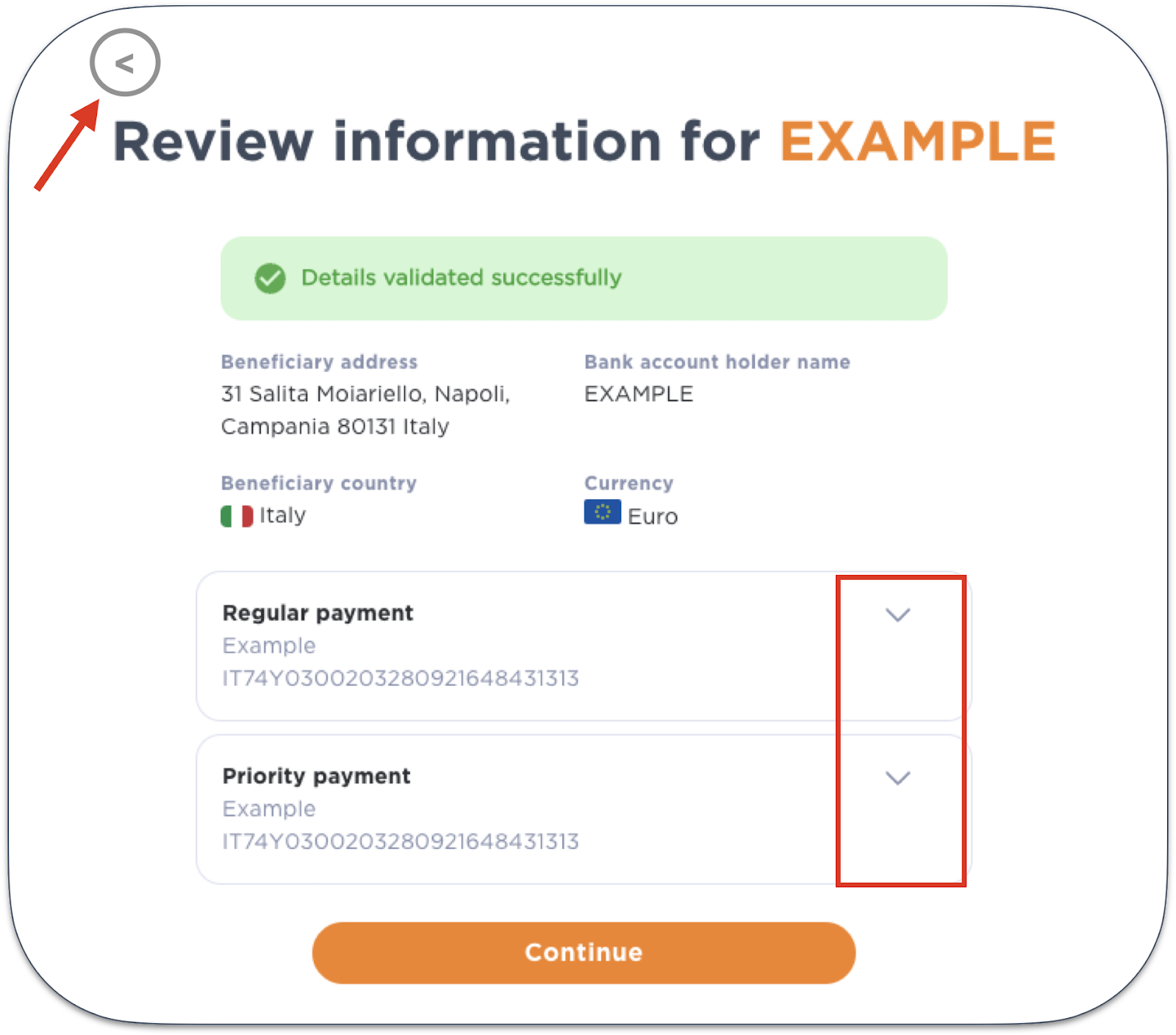
7) New vendor successfully added
When all the information is correct click 'continue', a confirmation message will appear select continue to get back to the main dashboard.

Visit our support page to learn how to 'Add a new Delivery Method for International Vendors', 'Add a Bill' and 'Make a Foreign Payments with Koverly'.
.png)
with Koverly


.svg)
.svg)
.svg)
.svg)
.svg)
.svg)
.svg)
.svg)

